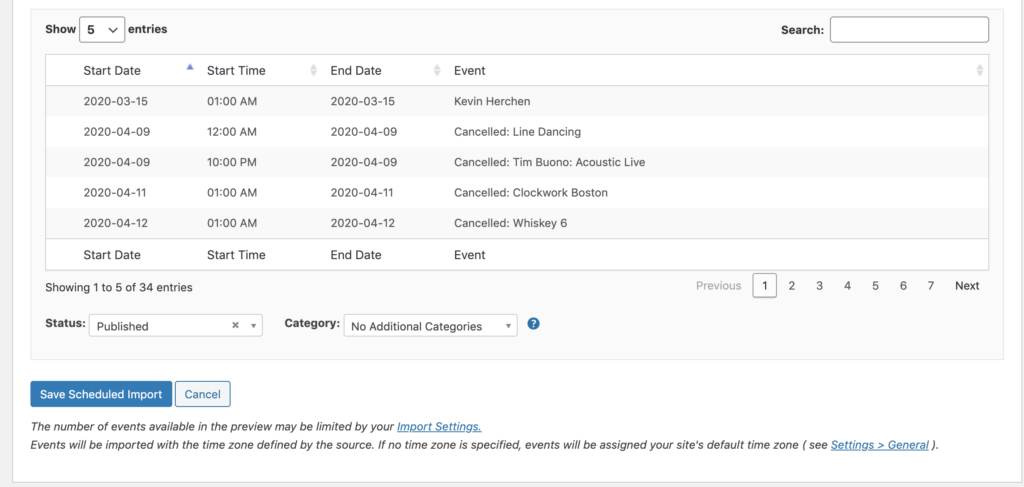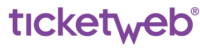In order to import events using the TEDI plugin, you will need your Venue ID. The API Explorer tool will help you find it.
In the API Explorer tool, click on the Parameters drop-down and then click on the icon in the venueId field.
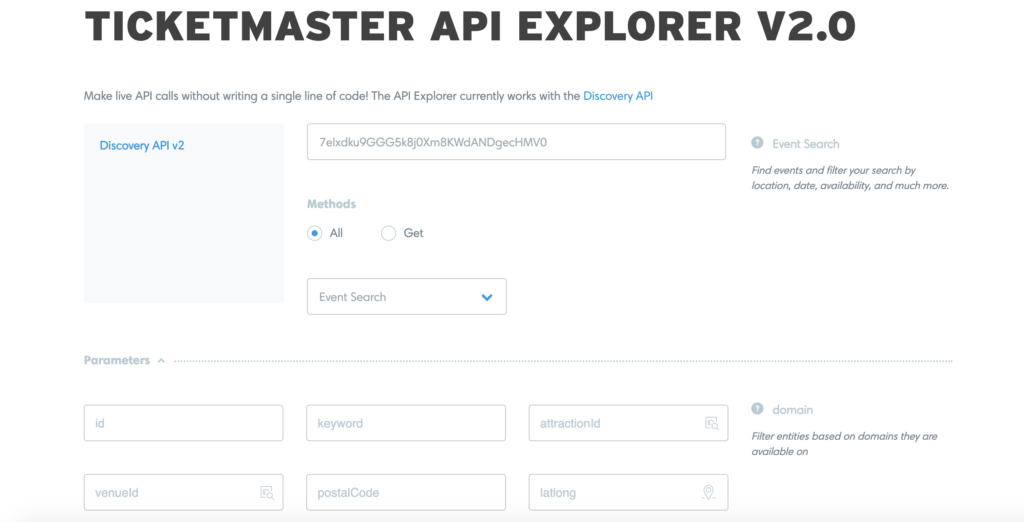
After searching and finding for your venue, click on the blue Use This ID button.
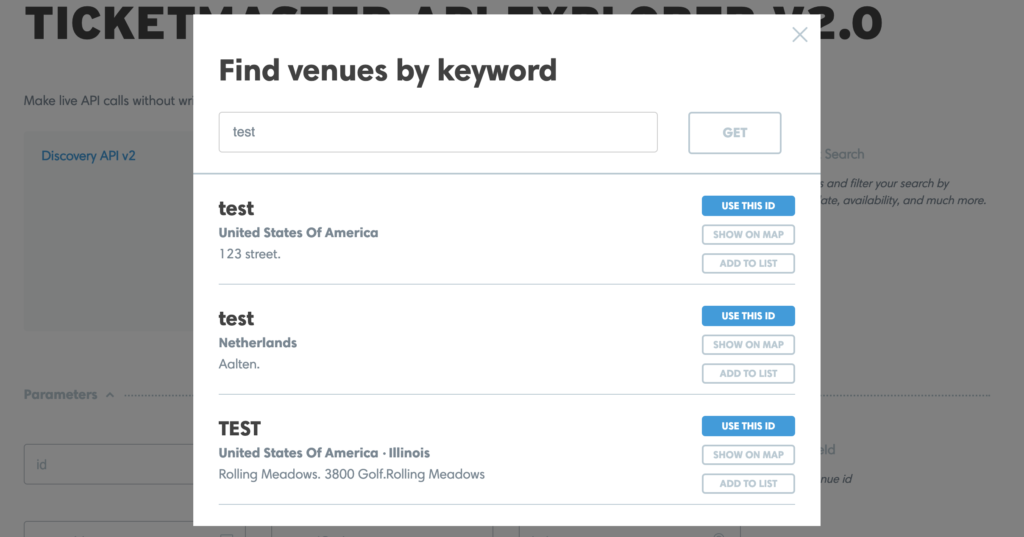
Your Venue ID will then appear in the venueId field. Copy this ID for your event import.
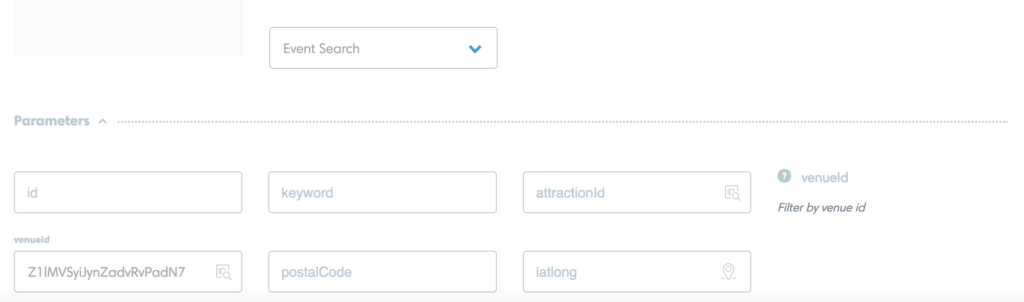
Navigate back to the WordPress admin, go to the Events menu item on the left of the dashboard menu, and then go to Import. Under the New Import tab, import your events by entering the Venue ID, setting up a scheduled import (30 mins) to keep your events up-to-date, and selecting the import sources. After everything is entered, preview the import.
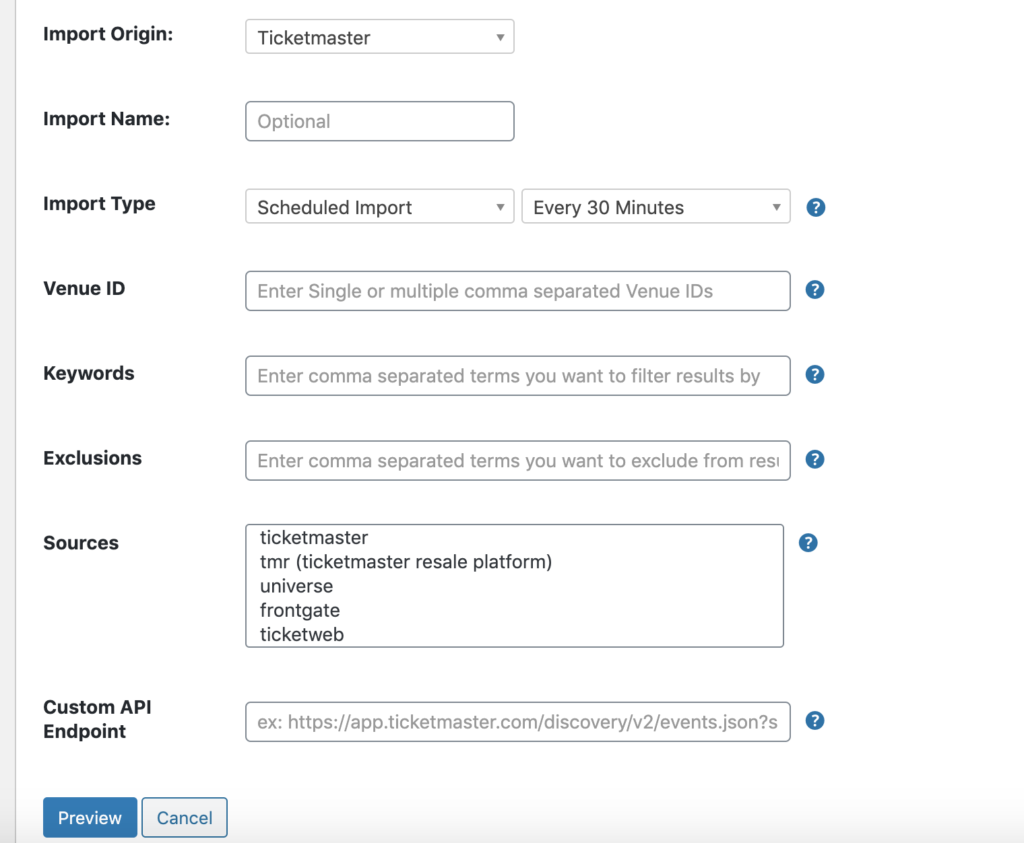
After confirming the correct events appear in the preview, save the scheduled import.